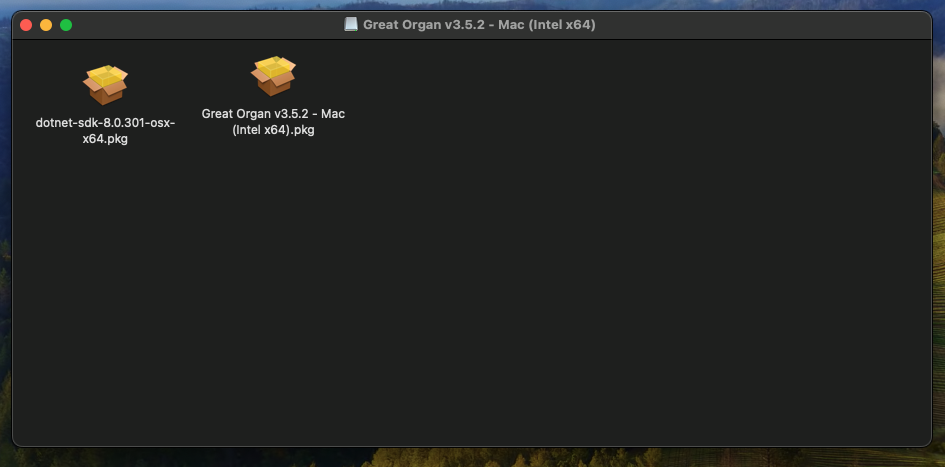Great Organ - Installation on Apple Mac
The fastest and most powerful virtual organ software currently available on Apple Mac, and that's official!

First a little history...
Up until now, Great Organ has been exclusively a Windows product although it was always designed using the most up-to-date software engineering techniques to generically to run on any system. However, producing a comparable product with our Windows offering proved extremely difficult and clunky until Microsoft came a long and replaced their software development technology with one that could run equally well on most commonly used hardware platforms, including the Mac!.
Since the release of these cross platform tools, it has been possible to create something that not only appears to operate identically without compromise that runs on Windows, Mac and Linux natively, but also takes full advantage of the 'deep hardware integration' on each platform. This is why there are multiple versions of the Great Organ software.
Where all other virtual pipe organ software is a one size fits all 'universal' build, we chose to take the more difficult and rewarding route of producing versions of our software that are SPECIFICALLY OPTIMIZED to take full advantage of the deep hardware integration, particularly on the more modern Macintosh platforms.
As the low level audio engine is also platform optimized, this has resulted in the lowest latency virtual organ software on the Mac, period, whether it be an Intel or M1/M2 Silicon based processor, and by some considerable margin!
We also discovered that our previous policy of supporting OSX Catalina as the minimum, didn't give the smooth reliable experience we would expect, and have decided to no longer support legacy versions of OSX, which restrict performance and/or lead to a less than impressive result. Sorry, but supporting platforms that Apple no longer support is not only hugely expensive but in this case, does cause backward compatibility restrictions to apply, so those with a nice new hugely powerful Mac, don't get the full advantage of it. As such this is why regrettably, we have now enforced Monterey as a minimum version of OSX
Now let's get started...
Even if you are familiar with other virtual organ platforms, please read the installation instructions carefully. Great Organ works very differently than existing software offerings, and we want your installation experience to be as enjoyable as possible!
All of our Mac based software is Certified, Notarized and Digitally Signed by Apple. This ensures the software you download has been protected from being tampered with, but more importantly, has been fully inspected by Apple during that notarization and signing process for safety and conformance with Apple standards and security restrictions. This means our software cannot do anything or use any piece of hardware that we have not already declared to Apple and you can trust that it will do no harm to your Mac.
Check your specification...
- Mac OSX 12.0 (Monterey) or greater (Applies to Intel and Silicon). We require Monterey to take advantage of the specific processor optimizations.
- 16Gb RAM (DD4 or faster ideally)
- 250Gb Solid state drive (500Gb recommended)
We test our software, each build using 2 Mac Minis (1x Intel) (1x M1 Silicon), running MacOS Sonoma 14.5, all reset to factory before we test our installations. We routinely test using the following hardware and can confirm 100% compatibility with :-
- Mac Mini x64 i5
- Mac Mini M1/M2
- Mac Studio
- 2012 x64 MacBook Pro (Running Sonoma)
- M1/M2 based MacBook Pro Max
1. Check your OSX version and processor type
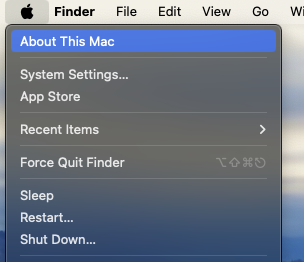
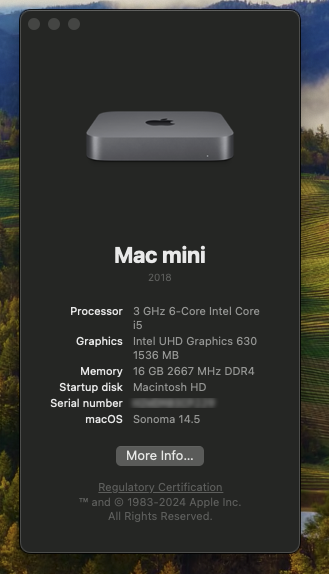
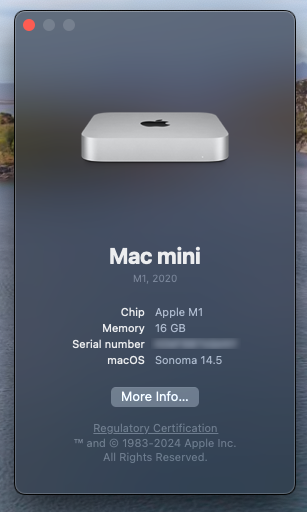
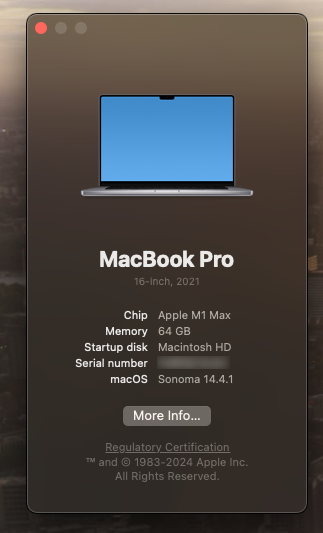
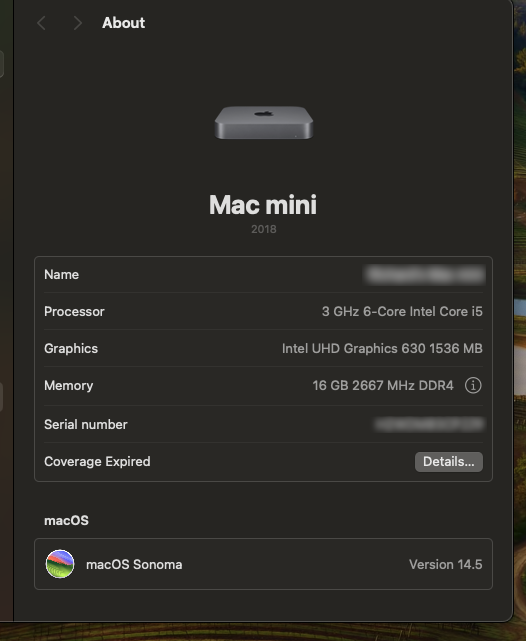
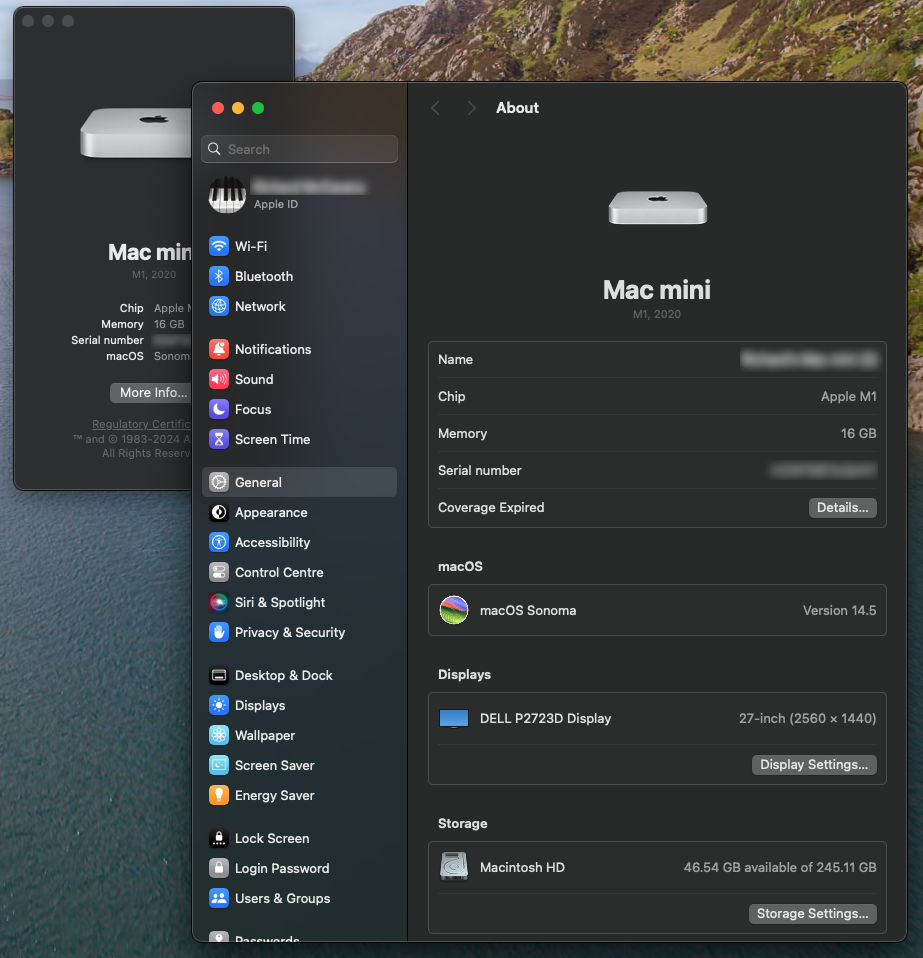
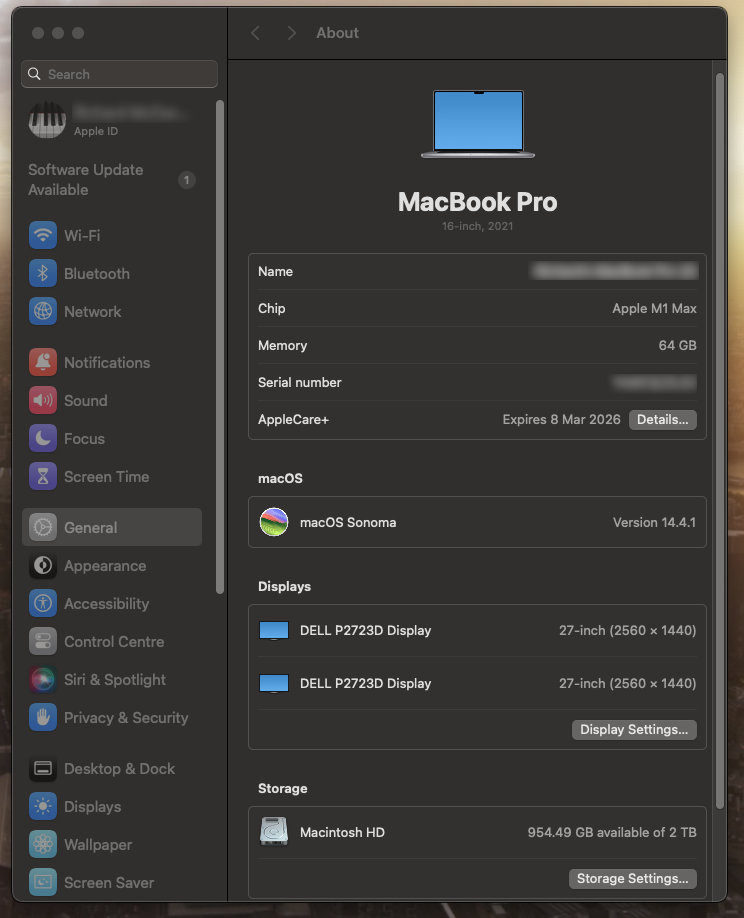
3. Install the Microsoft .net 8.0 package
On both versions, it is important that you install the prerequisite Microsoft .Net installer before you run the Great Organ installer. .Net gives us the true cross-platform capability, and whilst only a portion of our software uses this, it is a critical pre-requisite and must install successfully. This is also available from https://dotnet.microsoft.com/en-us/download/dotnet/8.0
Mac Intel
Mac Silicon
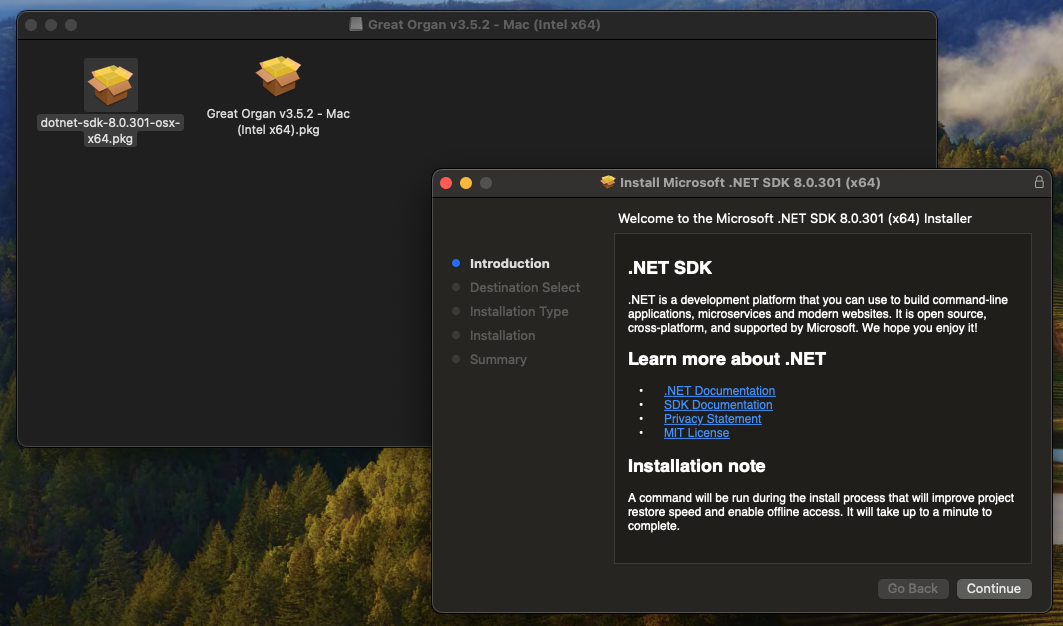
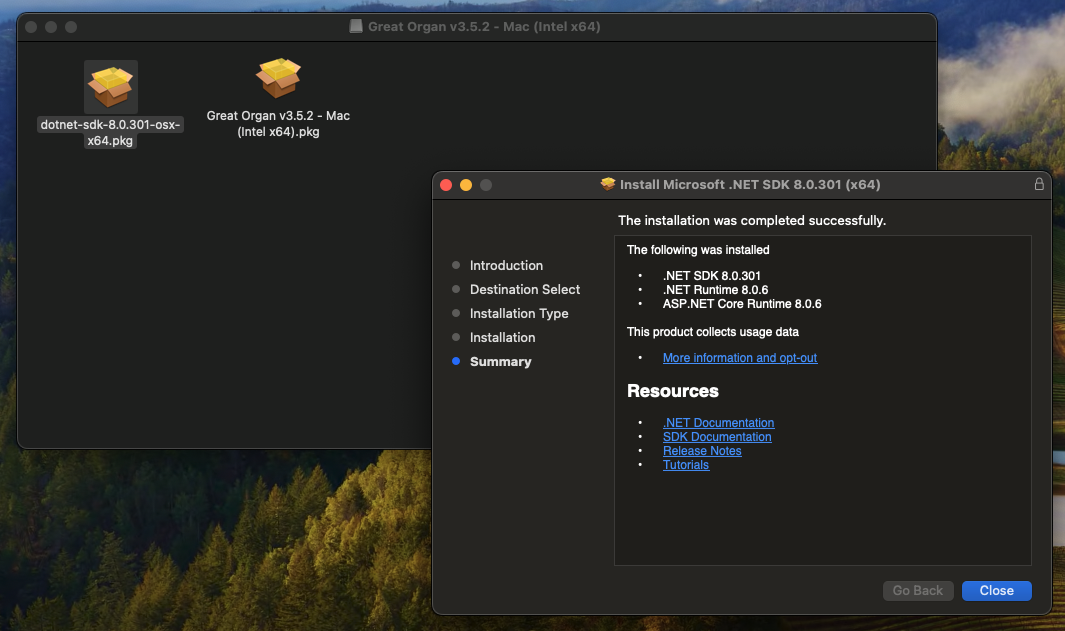
4. Install the Great Organ package
Mac Intel
Mac Silicon
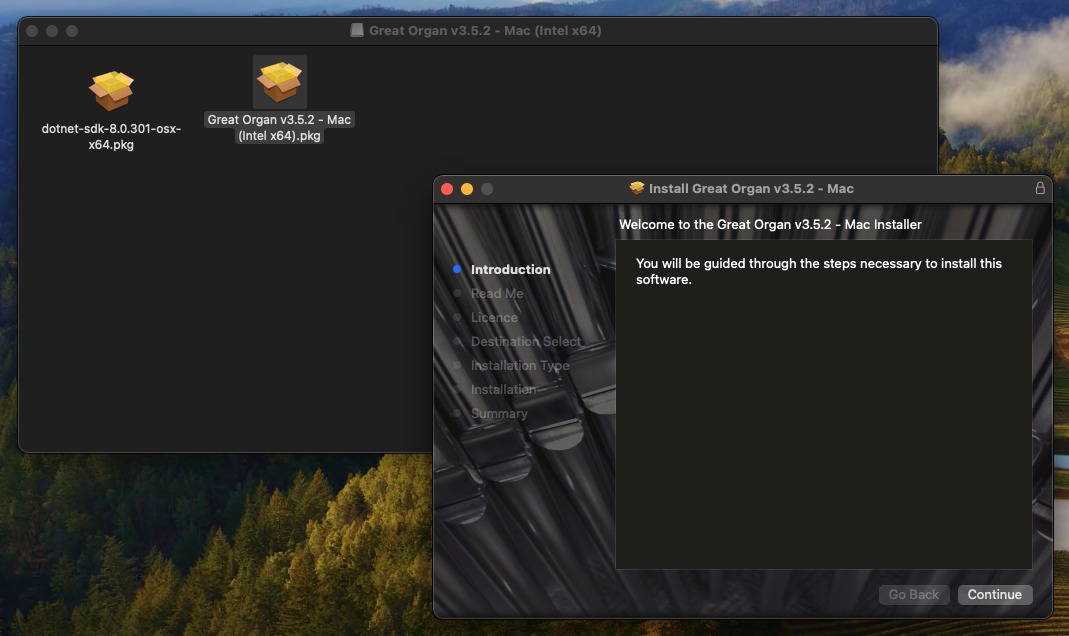
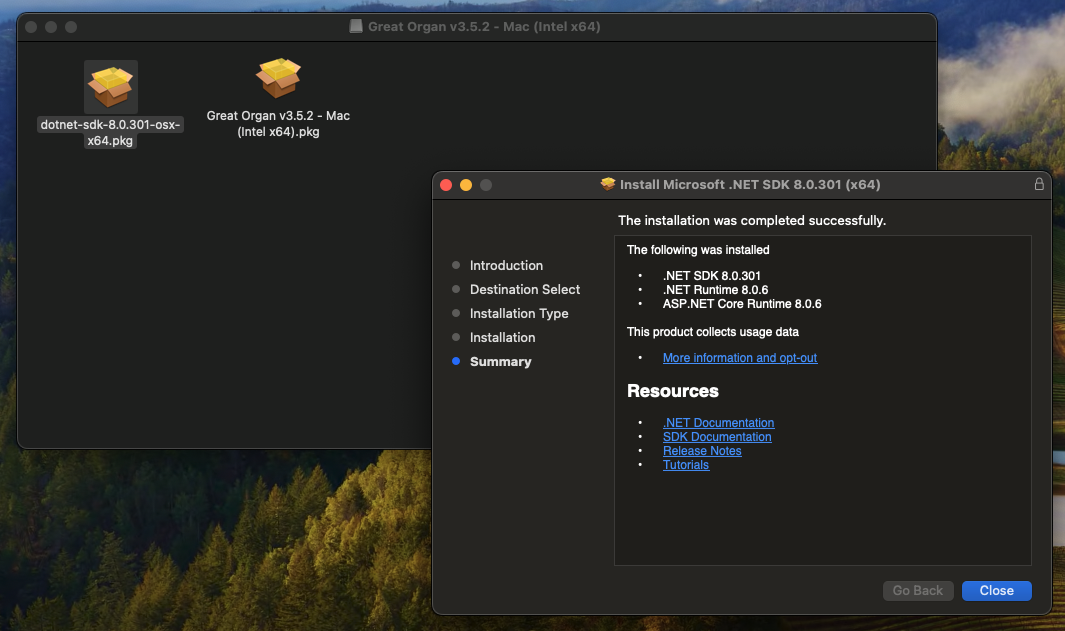
During installation, a user called 'GreatOrgan' is created in /Users/GreatOrgan, which is where all user files and settings are stored. If you re-install the software, the installer will ask for specific permissions to 'Allow computer administration'. This is due to the fact the user already exists, and the Mac wants to ensure you have access to that user folder before continuing installation. As all of our software has been notarized (or Approved by) and digitally signed you can be further assured that Apple have tested our software complies with all of their security model and can do nothing beyond any other Mac Application without your specific permission.
In the case of some USB based devices such as Focusrite Scarlett which also have Microphone inputs, opening output only still results in your Mac asking to use the Microphone! This is an issue with the specific device driver implementation. At NO POINT do we ever use the microphone. The only audio recording that is possible comes from the software, which is audio output only, with no capability of recording from other sources. The Windows driver for the Scarlett doesn't open all inputs and outputs on initialization, so doesn't manifest this problem on Windows. If you use an external sound device and do see this message, let us know so we can work with the manufacturers to fix this issue. It is more of an annoyance than anything else!
5. Start Great Organ (no organs yet!)
You should now see 5 new icons in your Applications folder. Starting from left to right:-
- Great Organ - This is the native Mac application for use with one or more display screens. This starts both the native low level audio engines and present the main user interface. For most users, this will be the only and default option they will use.
- Great Organ (New Left View) - This opens a new left hand side view of Great Organ. This only works when the software is already running and does not start the software
- Great Organ (New Right View) - This opens a new right hand side view of Great Organ. This only works when the software is already running and does not start the software
- Great Organ (VST Start) - This starts the software in VST mode, using a web view of Great Organ awaiting connection to other VST hosts and DAWs. Great organ is only playable from the VST software you are using
- Great Organ (Web Start) - This starts the software and displays the Great Organ display in your default web browser as a single page.
Later versions of OSX have become increasingly locked down, and from Monterey onwards the Mac platforms took a much harder line on security and validation of applications. In simple terms, if an application is capable of performing operations on your Mac without permission or good cause, Apple simply will not 'Notarize' the application and allow you to digitally sign it. This is great news in terms of defense against Malware but it does require additional certification processes and validation to go through before you can release any software.
All of our software goes through automatic 'Notarization' and digital signing at the end of each build. This unfortunately does come with a small side effect that is beyond our control. Please read on....
A word about Great Organ with Apple GateKeeper / Notarization
When you first start Great Organ, you may see a considerable delay in the initial startup. This is the Apple GateKeeper checking the integrity of all of the binary files in your newly installed software, are what they say they are, and have not been tampered with in any way since Apple digitally signed the package. This is a good thing right!?
You will see the application bouncing for some time on it's very first run, but once the files have been digitally verified, this process will not occur again unless you upgrade the software or install an organ. The time this takes can vary, but the base software only installed, just fully start in under a minute, and seconds on subsequent loads. Organs can take much longer depending on the size of their digital data.
As some organs have sample sets in excess of 9Gb, this can sometimes cause gatekeeper to time out (it was never designed for such huge files!). If the application stops responding, has stopped bouncing and has not started, perform a Quit on the application and retry. In the vast majority of cases, you will just experience a delay on startup on the very first install of any organ. Do not be tempted to install multiple organs at the same time. Give the gatekeeper a chance, it's there for your protection. Gatekeeper will carry on where it left off in the case of timeout, and will complete eventually! This is a factor beyond our control and a small price to pay for the peace of mind it brings.
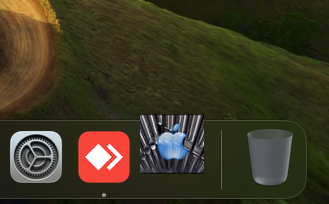
To avoid constant hits against the gatekeeper and any other security measures, on very first run of any organ, it will build a specialized cache of digital data which organized in the most optimal way for your specific Mac. Subsequent loads of any organ will now be considerably faster than any of our previous products with the M1 loading a 10Gb organ easily in 3 seconds!
This data cache requires around the same amount of disk space as the organ to be free, and you should be aware that in effect a 8Gb organ requires around 16Gb of storage space. The cache technique also allows us to load digital data in multiple parallel streams, giving considerably lower latency as well as load time. Performance is paramount, whilst storage is cheap. The side effect of this however is that you will require to budget for twice the sample set size in terms of available storage space, for each organ.
Configuration of Great Organ is identical regardless of operating system or hardware platform. For now, shut down the software and continue with this guide, configuration isn't essential at this point.
6. Closing the application
Once the application has run up for the first time and the application has been verified by Apple, it is important to note that Great Organ has been designed to run in 'Headless' mode (ie no user interface), and as such simply closing the native application or your web browser page will not close the software!
To fully close the software, use the Shutdown Software menu item from the Home Menu. This should disconnect all active connections to the audio engine, and close the native app automatically. If you started the software using the web start method, and use the native application, shut down from the web page will not close the native app. This is due to a security feature in OSX. Most web browsers also don't allow a page to ask them to close, unless you override that particular security setting in the browser itself
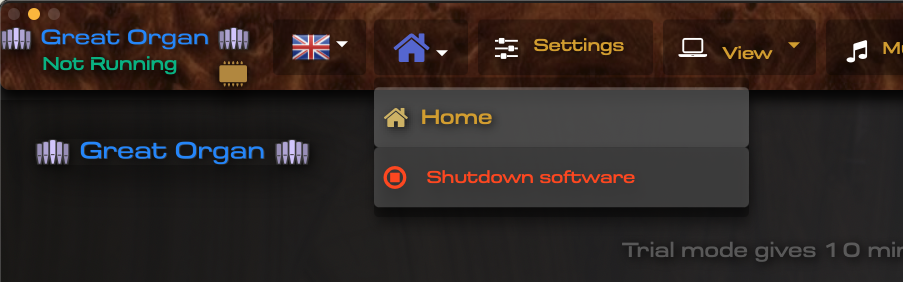
7. Other Mac settings to review
Being quite an environmentally aware company, Apple have applied some eco-friendly settings which when set may make this software more difficult to live with, or not render correctly to the displays. Virtual organ software really requires your Mac to be running at the maximum available power setting, with some other settings disabled including automatic sleep. Globally these changes save countless tonnes of CO2 emissions and are a great step in the right direction, but if you want the best from your software please review the following (or similar) settings.
- Desktop and Dock settings
- Power and Sleep settings
Desktop and Dock settings
If you are just using a single screen and/or the single screen web view, you do not need to take any further action. If you are intending to use more than one screen then the following setting must be disabled. This allows our app to correctly calculate and occupy the available desktop space.
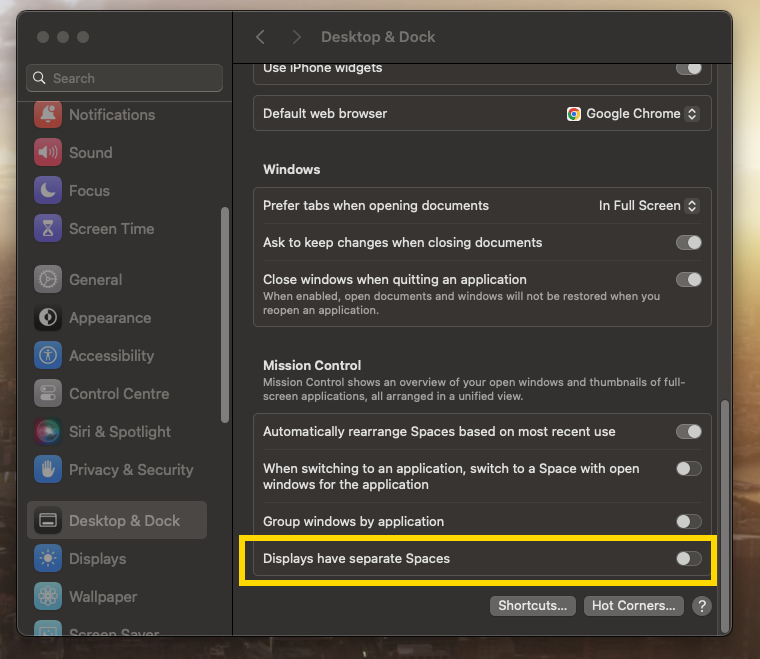
It is also wise to disable this setting to prevent apps hanging around in the dock, so that when they close, you know they are closed.
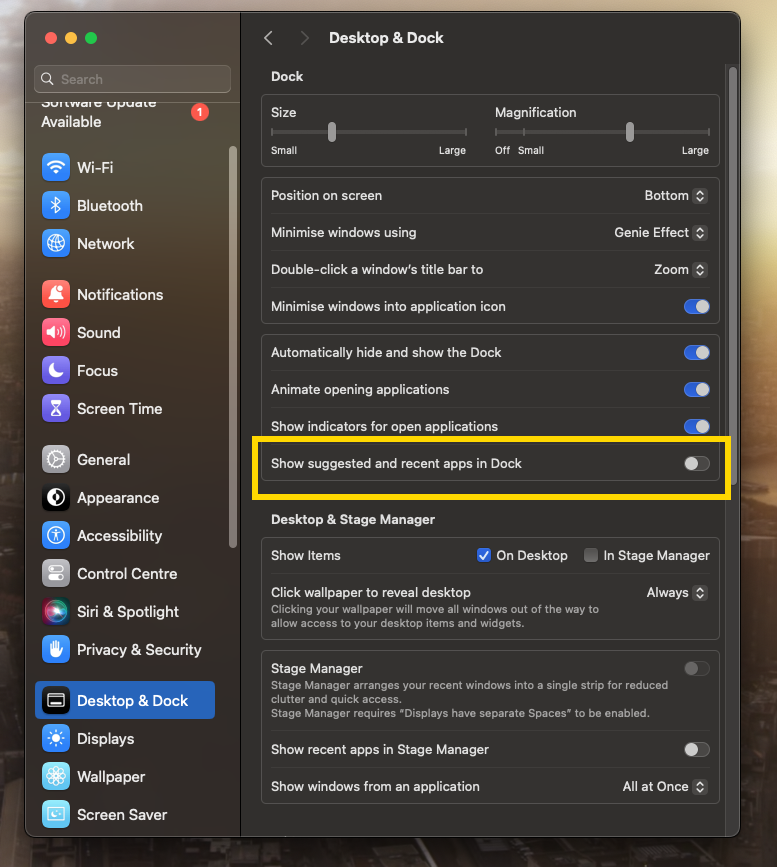
Power and Sleep settings
The prevent sleeping and adjusting power settings can be different depending on the model of Mac. Mini and Desktop models usually have an option as below :-
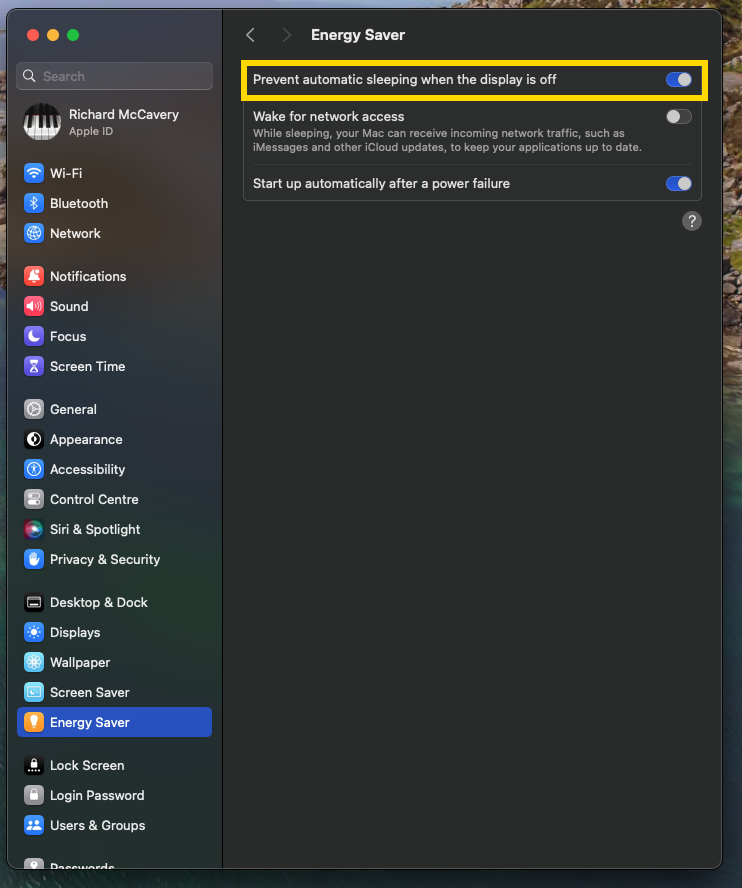
Whereas a MacbookPro might have a different way of preventing sleeping, taking battery life into account :-
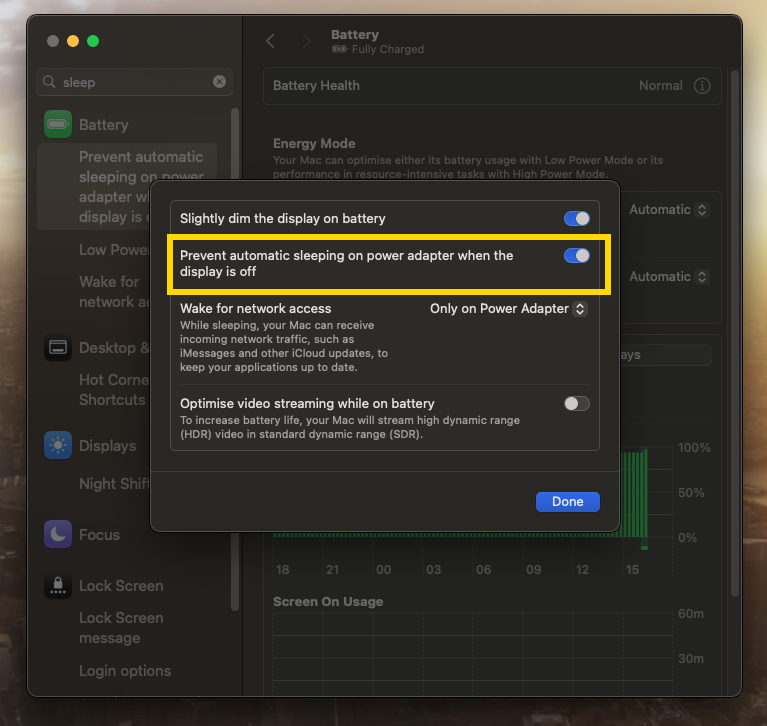
9. Network / Firewall settings
Firstly, we do not have ANY internet connectivity in our App whatsoever. Apple check this during their notarization process, as this is part of the entitlements declaration. However, you do need to be aware that the components of Great Organ do require use of the local network on your machine, which is used to communicate between the low level audio engine and the user interface. This could result in a request to allow local use of the network / firewall, but this will only be for local communication.
If you configure your Mac to allow port 80 (standard webserver port) on your wider network, this means you should also be able to access the user interface to fully control the organ software, from any networked device with a compatible web browser, with network access to your Mac.
If using a browser on a networked device to connect to Great Organ, we recommend sticking to Google Chrome and ensure the device has sufficient resolution to properly display the organs. Some zoom capability is built in to allow better fit on screen resolutions this software was never intended for. This will only work with the more modern web browsers that support encryption and websockets, which some older devices may not support.
For professional use, this means a page turner/registrant no longer needs to be near the console but has full control over every aspect of the organ remotely, without distracting the organist. No other virtual organ software can currently support advanced bolt-on features like this!
Coming soon, multichannel network audio over Ethernet so you can route audio to standard Network Audio aware devices and software such as Dante!
Mac app with some organs installed
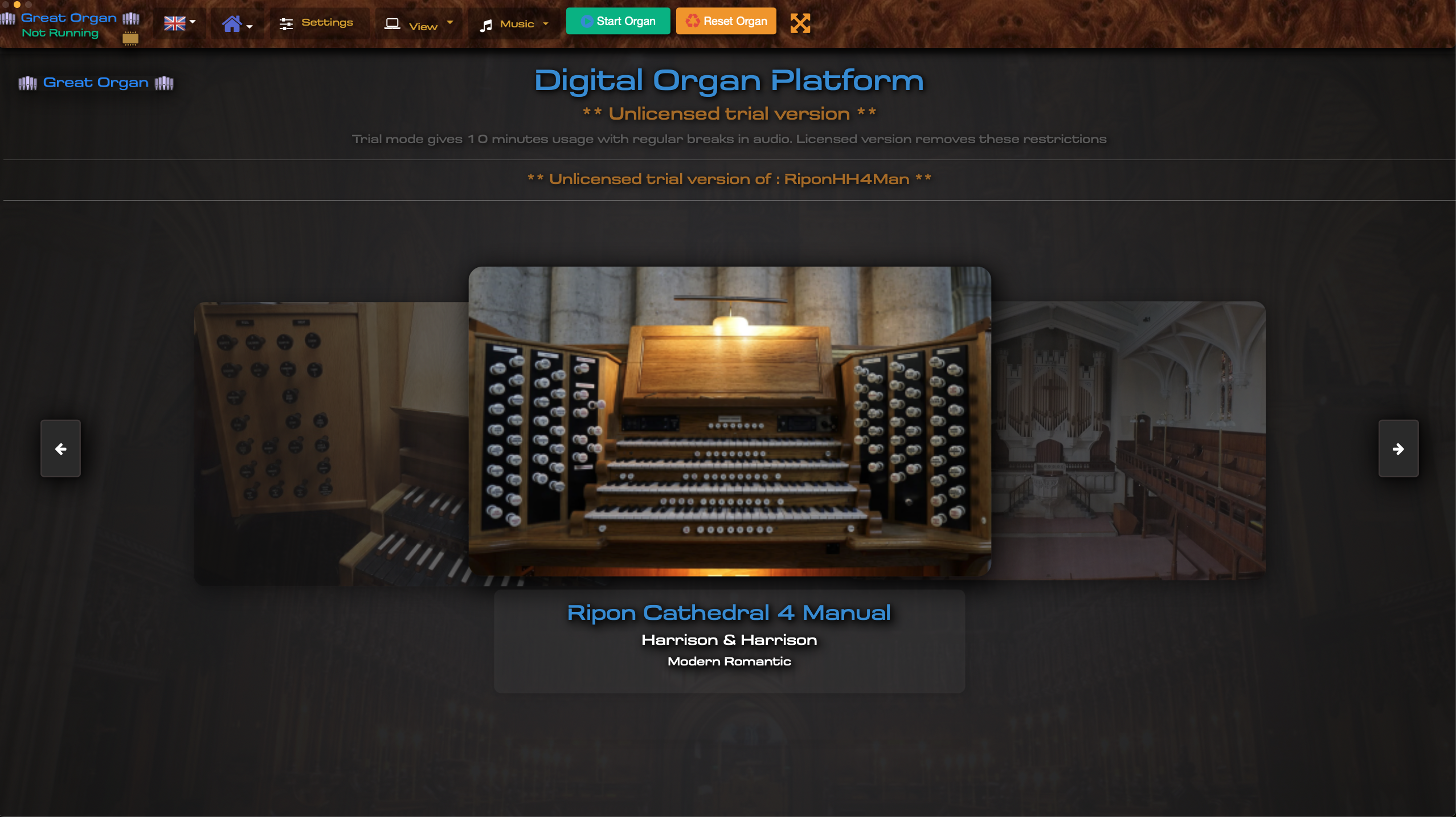
10. Enjoy!!!
Now it is time to open the app and configure your midi/audio settings. Once done. Close the app. Install an organ and enjoy!
We have no other ambition but to continually improve and develop this software so it remains the only choice for the discerning musician. Feedback is important to us, both good and bad, so we know when we are achieving the level of excellence we strive for, or where we frankly could do better!
From the start, this software has been shaped and designed not just by expert software engineers and sound engineers, but largely on the back of continued suggestions from our user base, we have continued to push the boundaries and challenge a lot of the received wisdom that unfortunately accompanies this genre, as there's absolutely no point in repeating other people's mistakes! So we didn't and followed the science and what subject matter experts told us!
If you have a suggestion, run into a problem or even want to suggest an organ to sample, do get in touch at support@digitalvpo.com
Ensure you fully shut down the application before uninstalling, updating or adding new organs or software updates




 Download here...
Download here...